Basic Controls Guide Of Maple Story
Movement
The most important part of any adventure is movement. Without moving, how would you get to secret locations or run from enemies or even take your pet on a walk? Going anywhere in Maplestory is quite simple!
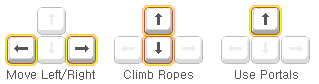
You’ll use your arrow keys for movement. Left/Right arrow keys allow you to move left and right respectively, while Up/Down let you move up or down ladders, ropes, etc. You also use the Up arrow to go through portals.
You can jump by using  . Tap it for a short jump or hold it down to jump higher. To jump down from higher ground, you simply hold
. Tap it for a short jump or hold it down to jump higher. To jump down from higher ground, you simply hold  and
and  at the same time!
at the same time!
 . Tap it for a short jump or hold it down to jump higher. To jump down from higher ground, you simply hold
. Tap it for a short jump or hold it down to jump higher. To jump down from higher ground, you simply hold  and
and  at the same time!
at the same time!Talking to NPCs
If you need someone to talk to, there are always plenty of NPCs around to listen! You can talk to NPCs in one of two ways. You can simply double-click  on them OR you can stand near them and hit
on them OR you can stand near them and hit . It’s your call!
. It’s your call!
 on them OR you can stand near them and hit
on them OR you can stand near them and hit . It’s your call!
. It’s your call!Attacking
When you’re out questing, you’re bound to run into monsters. Your basic attack is set to  . To attack a monster, all you need to do is walk near it and hit attack. But be careful! If they bump into you, you can take damage. And don’t go around thinking one attack will do the job. At least not at first! You’ll need some proper training to become that powerful!
. To attack a monster, all you need to do is walk near it and hit attack. But be careful! If they bump into you, you can take damage. And don’t go around thinking one attack will do the job. At least not at first! You’ll need some proper training to become that powerful!
 . To attack a monster, all you need to do is walk near it and hit attack. But be careful! If they bump into you, you can take damage. And don’t go around thinking one attack will do the job. At least not at first! You’ll need some proper training to become that powerful!
. To attack a monster, all you need to do is walk near it and hit attack. But be careful! If they bump into you, you can take damage. And don’t go around thinking one attack will do the job. At least not at first! You’ll need some proper training to become that powerful!Item Pickup and Inventory
So you’ve killed a monster and it’s dropped some sweet loot. That’s yours to claim! All you need to do is walk over the item and hit . You can also hit 0 on your numeric keypad if that’s easier to reach.
. You can also hit 0 on your numeric keypad if that’s easier to reach.
 . You can also hit 0 on your numeric keypad if that’s easier to reach.
. You can also hit 0 on your numeric keypad if that’s easier to reach.
You can check out your collection of items anytime by opening your inventory with  . When your inventory window is open, you’ll see a list of tabs:
. When your inventory window is open, you’ll see a list of tabs:
 . When your inventory window is open, you’ll see a list of tabs:
. When your inventory window is open, you’ll see a list of tabs: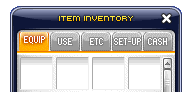
Each tab represents a different inventory window. EQUIP is for all equipment items, USE is for all consumable items, ETC is for nonuseable items, SET-UP is for chairs and some quest items, and CASH is for items you buy from the Cash Shop.
If you ever run out of inventory slots, just visit an NPC merchant to sell some goods and free up some room. If you like everything you have and don’t want to part with any of it, you can buy more inventory slots in the Cash Shop!
Skill Window
When you level up, you get new skill points, which can be applied to your skills. Hit  to open up your skill window.
to open up your skill window.
 to open up your skill window.
to open up your skill window.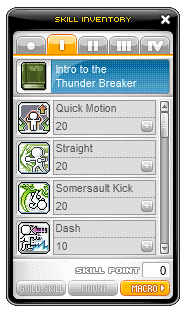
From there, you can click the arrows to make your favorite skills stronger. Keep in mind that you can only strengthen your skills when you have skill points. If you’re all out, you’ll have to train some more and level up! You can see which skills come from which jobs by clicking the various tabs (I for first job, II for second job, etc).
Binding Quick Slots
When you get new attack skills, you can bind those skills to CTRL or seven other keys. There’s a keymap of Quick Slots in the lower right-hand corner of your screen, which shows you the keys you can bind skills or items to for easy access.
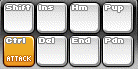
You can bind skills or items by simply dragging them from your Skill menu (hit K to open) or Inventory (hit I to open, then click the USE tab) to the keymap in your lower left. When you bind skills or USE items such as HP potions to these keys, the icons will show up just so you don’t forget!
Configuring Keyboard Settings
If you’ve got your own layout in mind, you can configure which keys do what in the Keyboard Settings. Simply hit  or click this handy button in the lower right-hand corner of your screen to get started:
or click this handy button in the lower right-hand corner of your screen to get started: 
 or click this handy button in the lower right-hand corner of your screen to get started:
or click this handy button in the lower right-hand corner of your screen to get started: 
This will display a full map of currently bound hotkeys. Here is the default one:
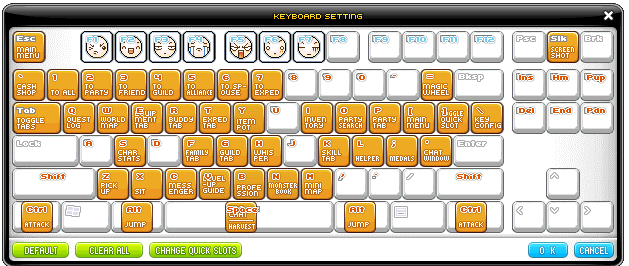
If you get carried away and need to start over with a clean slate, just hit “Default” in the lower left-hand corner.
Chat
You can talk to other Maplers by using your chat window. It’s minimized in the lower left hand corner of your screen by default:

You can expand that window by clicking on  . That will open up an input box, where you can type a message to other players. You can also open the input box without maximizing the chat window by hitting
. That will open up an input box, where you can type a message to other players. You can also open the input box without maximizing the chat window by hitting  .
.
 . That will open up an input box, where you can type a message to other players. You can also open the input box without maximizing the chat window by hitting
. That will open up an input box, where you can type a message to other players. You can also open the input box without maximizing the chat window by hitting  .
.
Left-click  to bring up a window that allows you to change who you send your message to.
to bring up a window that allows you to change who you send your message to.
 to bring up a window that allows you to change who you send your message to.
to bring up a window that allows you to change who you send your message to.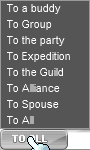
You can also click the Whisper icon  to the right of the input box to chat privately to another player. Once you click this, another window will pop up, where you can enter the name of the player you want to Whisper to.
to the right of the input box to chat privately to another player. Once you click this, another window will pop up, where you can enter the name of the player you want to Whisper to.
 to the right of the input box to chat privately to another player. Once you click this, another window will pop up, where you can enter the name of the player you want to Whisper to.
to the right of the input box to chat privately to another player. Once you click this, another window will pop up, where you can enter the name of the player you want to Whisper to.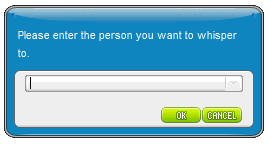
No comments:
Post a Comment